Google Analytics
- In Admin, under Account or Property (depending on where you want to add users), click Access Management.
- In the Account/Properties permissions list, click +, then click Add users.
- Enter the email address for the user’s Google Account or Google Workspace Account.
- Select Notify new users by email to send a message to the user.
- Select the permissions you want. Learn more about permissions.
- Click Add.
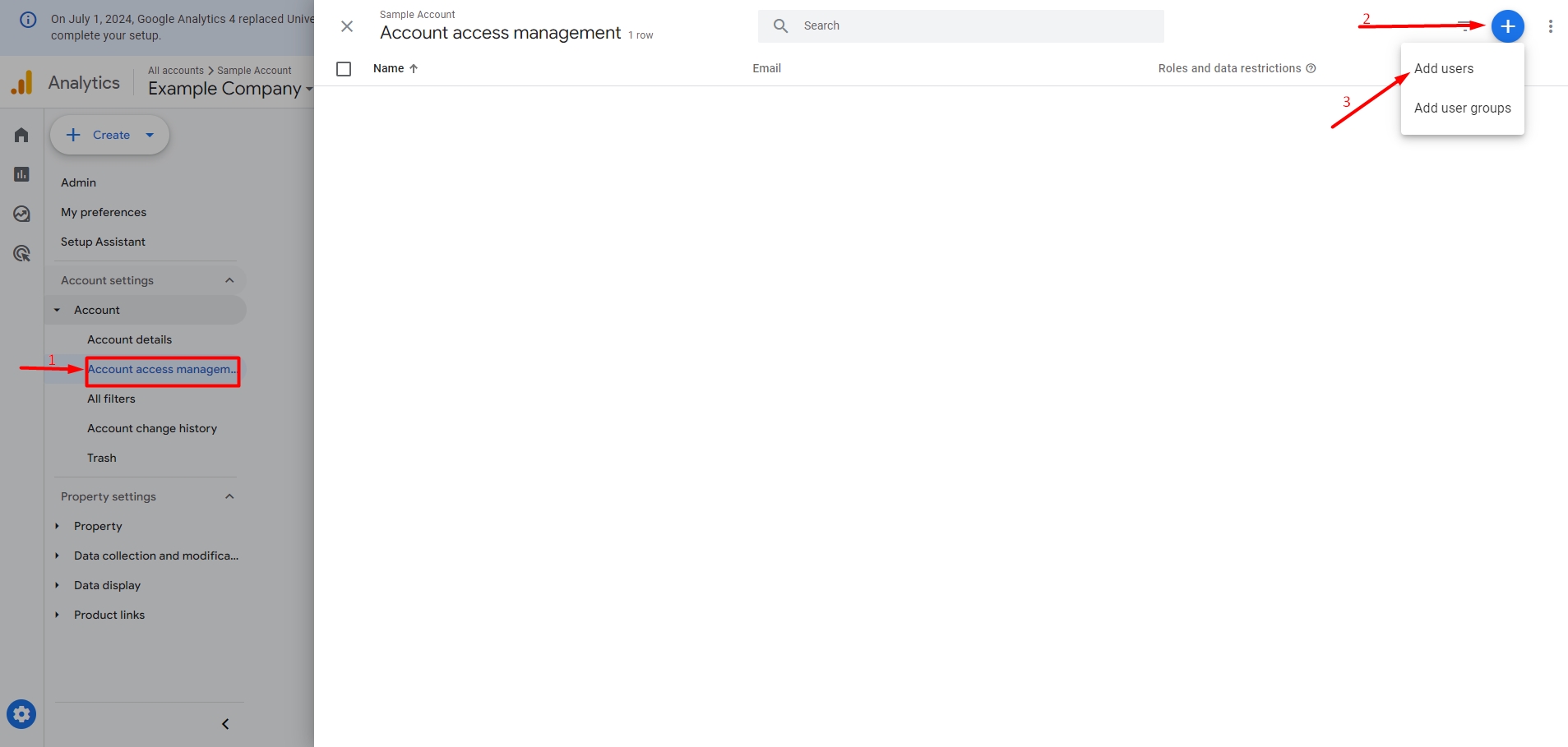
The Google email address you use to add a user and the password associated with that address become the Analytics login credentials for that user.
You can read more about this guide here.
Search Console
- Open the property in Search Console.
- Open the Users and permissions page in property settings (Settings
> Users and permissions). This page is visible only if you’re a property owner.
- Click Add user
- Enter the Google Account name (email) of the new user
- Users must have a valid Google Account.
- An email group cannot be added as a user.
- Choose the permission level (role) to grant the user.
- Save your changes.
- Enter the Google Account name (email) of the new user
You can read more about this guide here.
Tag Manager
- Login and open your Tag Manager dashboard.
- Select the container property and click the three-dot icon menu settings, where you want to add the new user.
- Click User Management, click +, then click Add users.
- Enter the email address for the user’s Google Account or Google Workspace Account.
- Click Invite to send a message to the user. Each invited user will receive an invitation to use the container.
- Select or modify Container Permissions the permissions you want by clicking the new user account. Learn more about permissions.
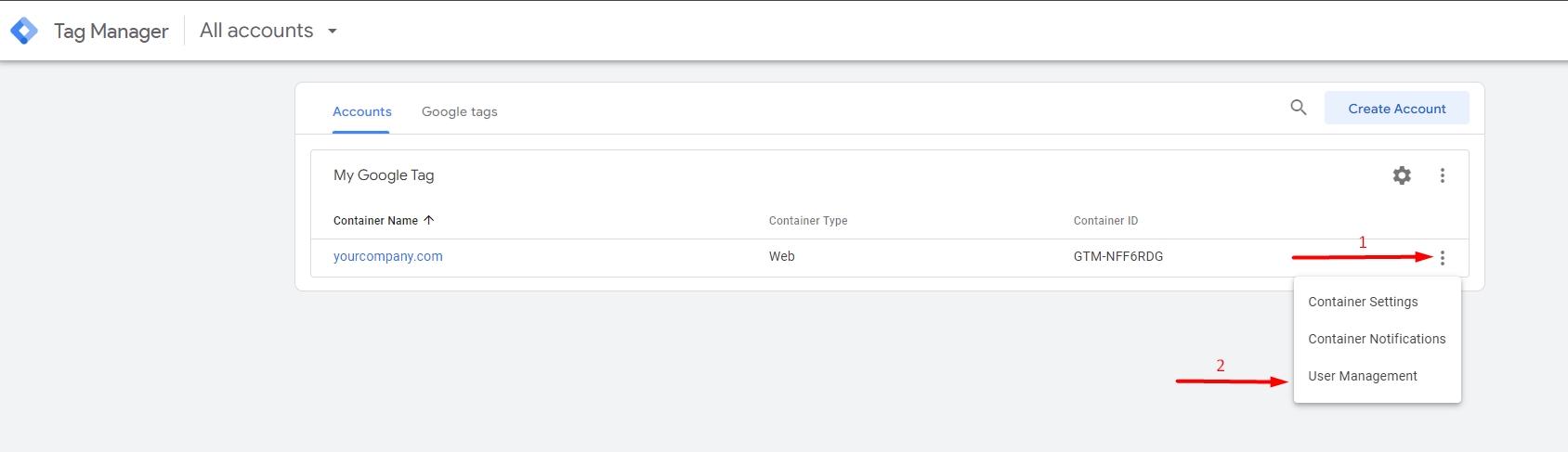
You can read more about this guide here.
Google Business Profile
- Go to your Business Profile. Learn how to find your profile.
- Click Menu (the three-dot menu) > Business Profile settings and then People and access
- Click Add. Enter a name or email address.
- Under “Access,” choose Owner or Manager.
- Click Invite.
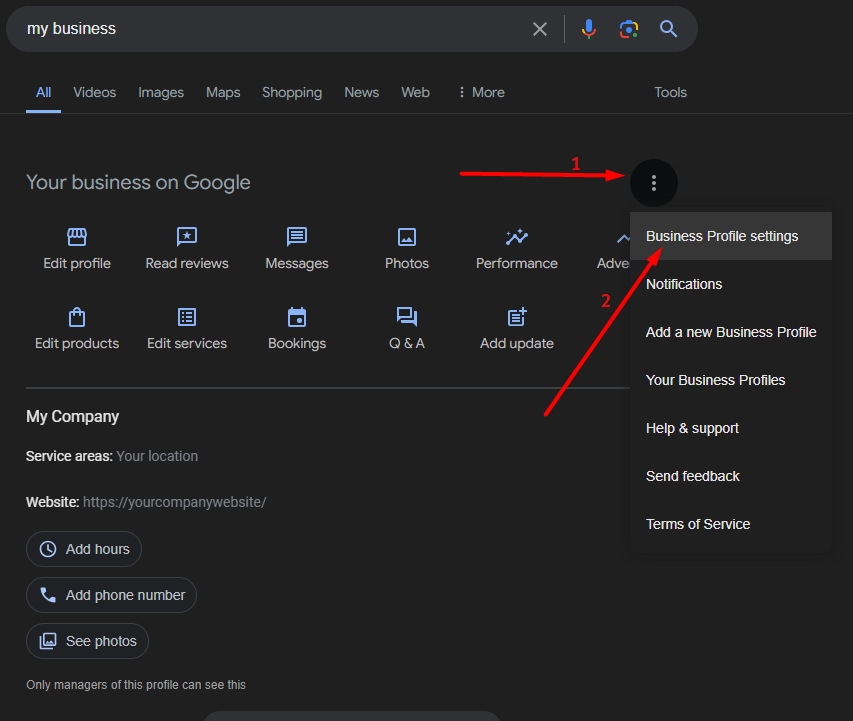
You can read more about this guide here.
