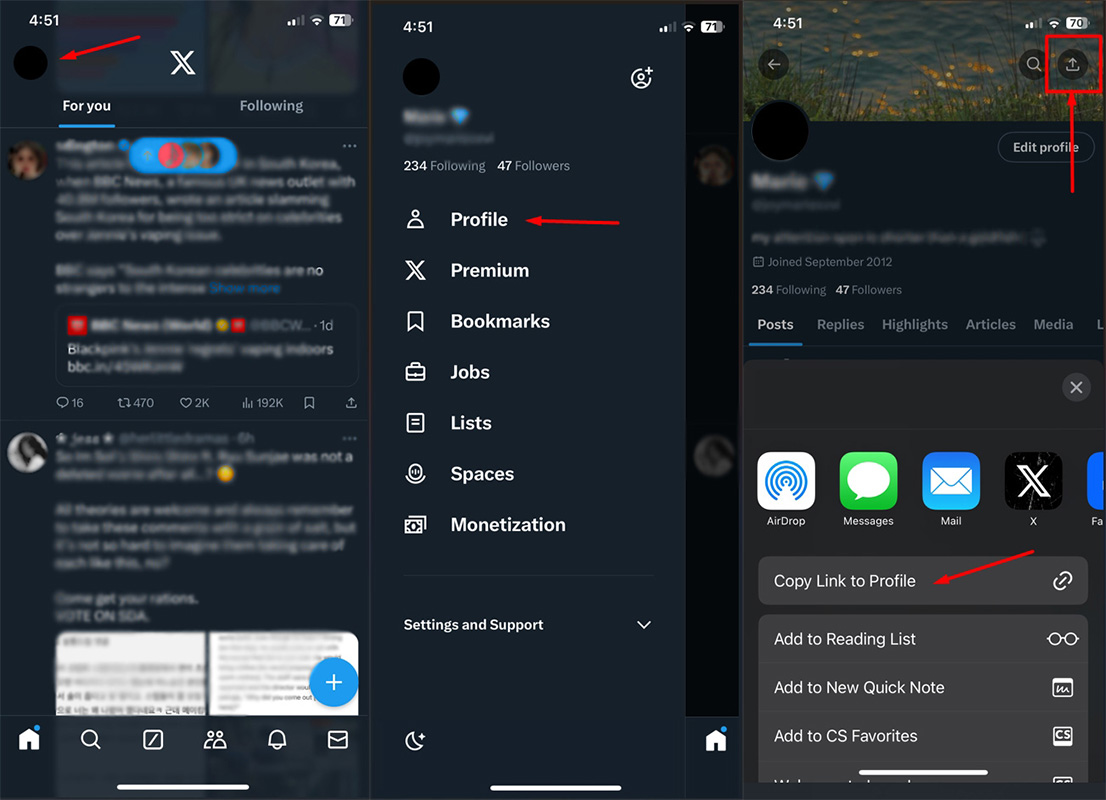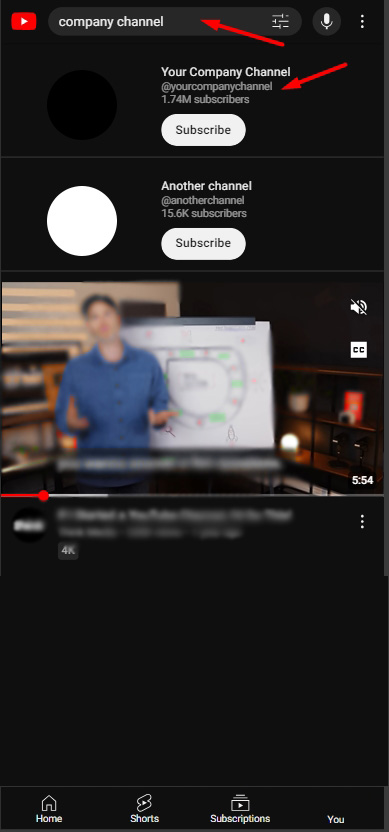On Desktop:
- Open Facebook: Go to facebook.com and log in to your account.
- Go to Your Pages: Click on the “Pages” section from the left-hand menu.
- Select Your Page: Click on the name of the Page you own.
- Copy the URL: Once you are on your Page, go to the address bar at the top of your browser. Highlight the URL, right-click, and select “Copy” (or use
Ctrl+Con Windows orCmd+Con Mac). You can easily visit a Facebook Page directly without logging into your account by following this step too.
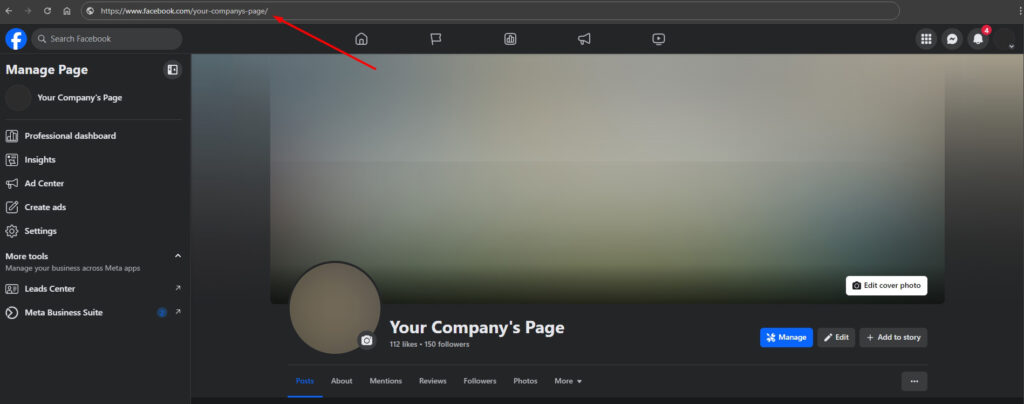
On Mobile:
- Open the Facebook App: Open the Facebook app on your mobile device.
- Go to Your Pages: Tap the three horizontal lines (menu icon) in the bottom right corner, then tap “Pages.”
- Select Your Page: Tap on the name of the Page you own.
- Find the URL: Tap on “More” (three dots) under the Page name, then scroll down to find the Copy link to a Page menu. You can easily visit a Facebook Page directly without logging into your account by following this step too.
By following these steps, you will be able to find and copy the URL of your Facebook Page.
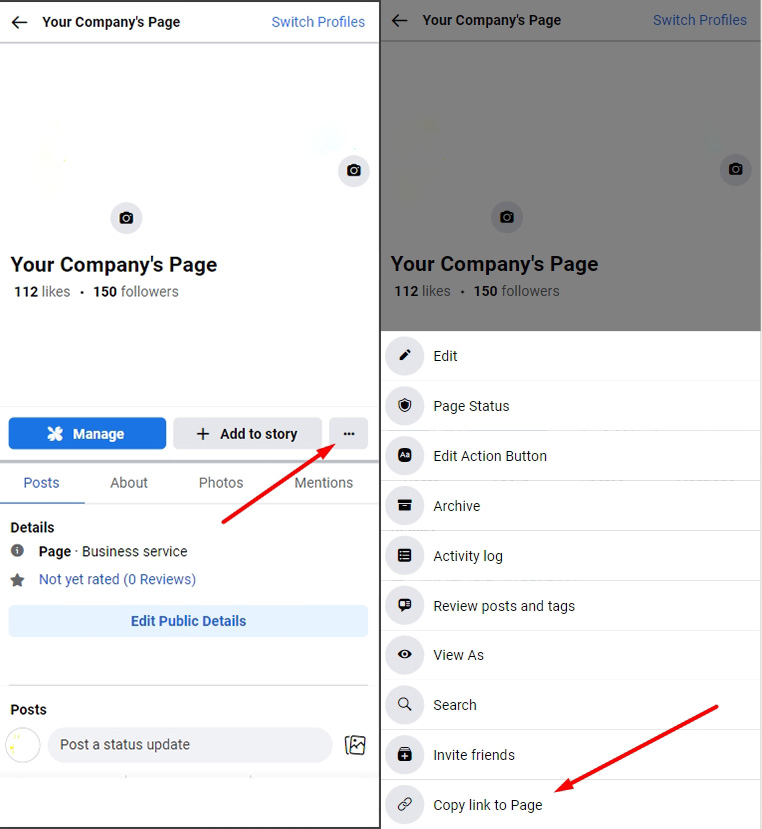
Youtube Channel
On Desktop:
Method 1 (Own Youtube channel)
- Go to YouTube: Open your web browser and navigate to YouTube.
- Go to the Channel Page: On the main page, navigate to the left side panel, click the “Your Channel“
- Copy the URL: In the browser address bar, copy the URL.
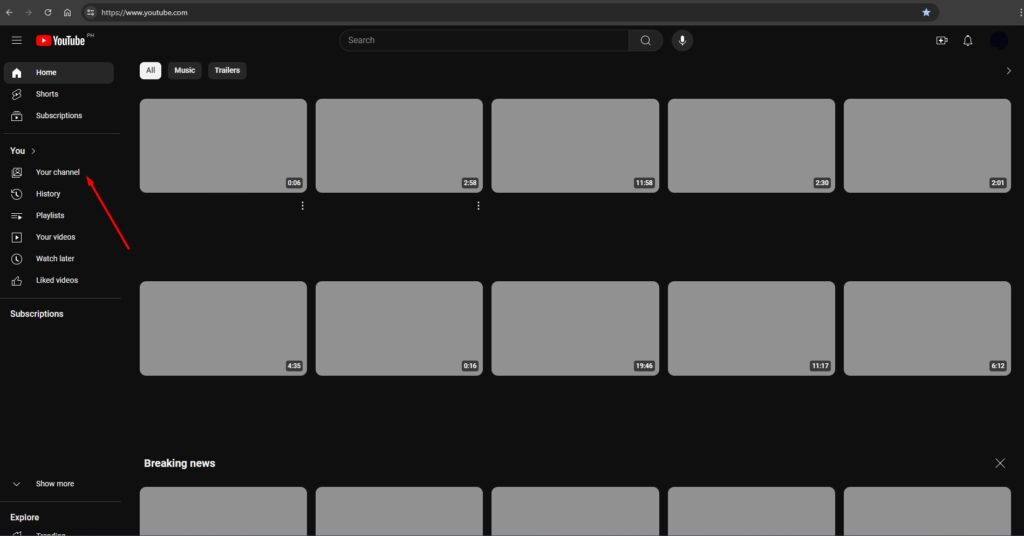
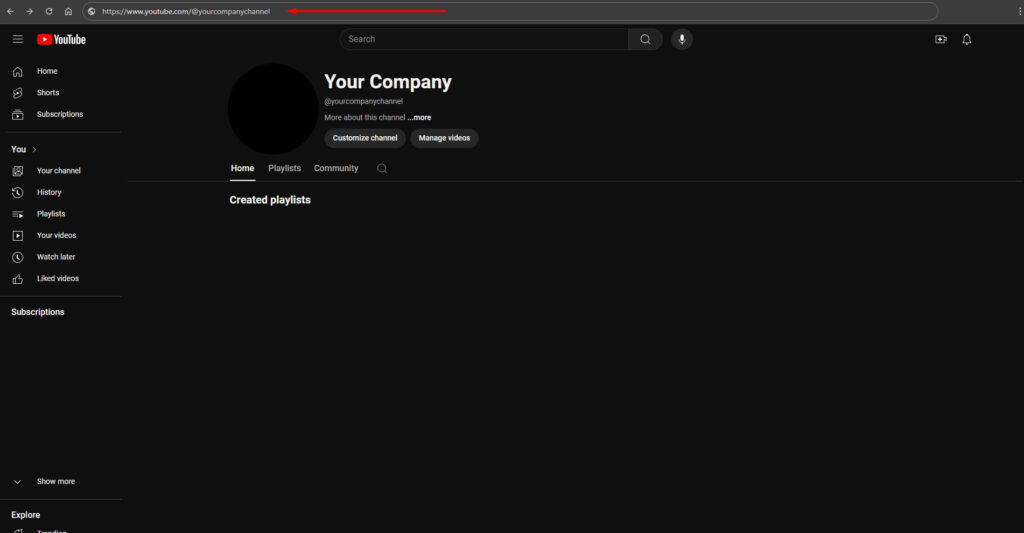
Method 2:
- Go to YouTube: Open your web browser and navigate to YouTube.
- Search the Channel Page: Use the search bar at the top of the page to search for the company’s channel.
- Go to the Channel Page: Click on the channel name or profile picture from the search results to go to the channel’s main page.
- Copy the URL: In the browser address bar, copy the URL.

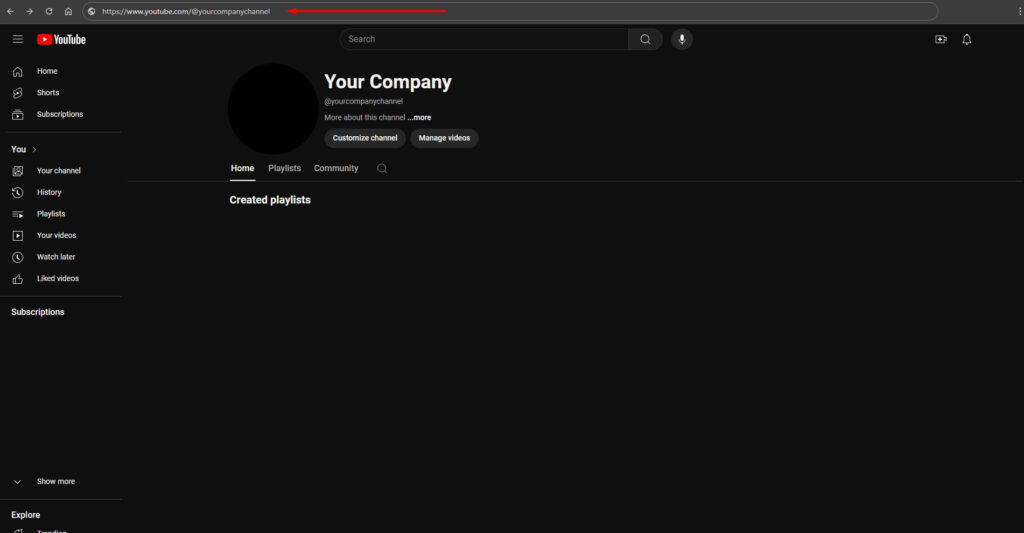
On Mobile:
Method 1 (Own Youtube channel):
- Open the YouTube App: Open the YouTube app on your smartphone or tablet.
- Tap your profile picture in the bottom right corner of the app.
- Click View Channel under the channel name.
- Tap the three vertical dots (more options) in the top right corner of the channel page and select “Share,” then “Copy link.” This will copy the channel’s URL to your clipboard.
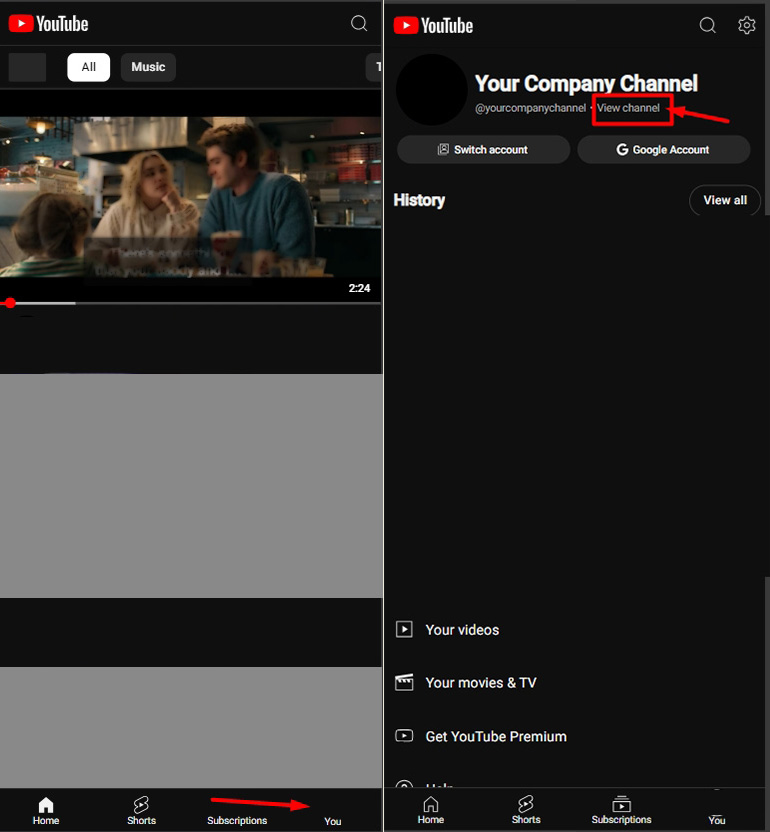
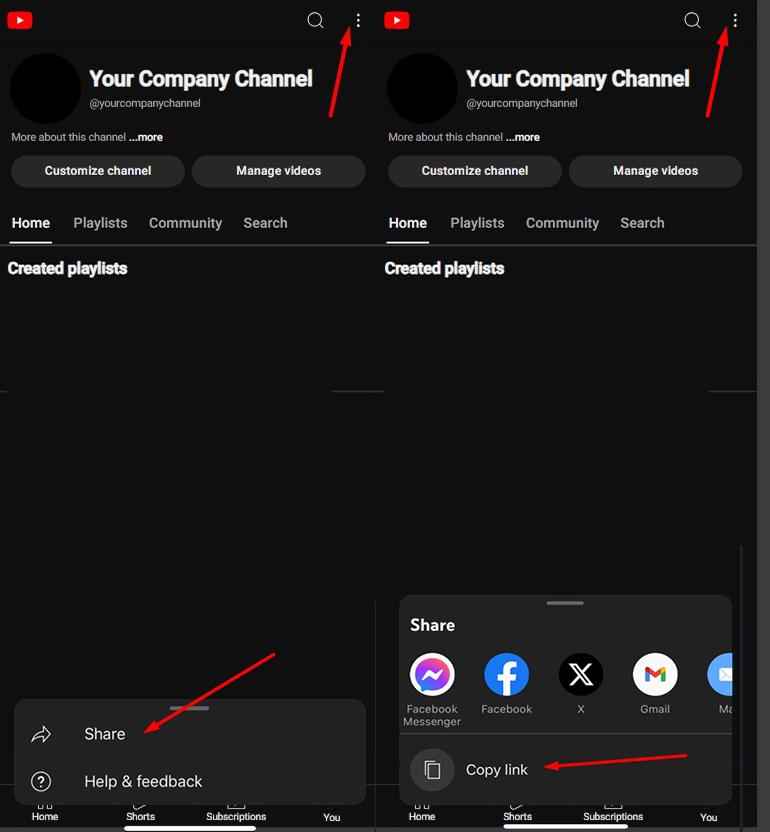
Method 2
- Open the YouTube App: Open the YouTube app on your smartphone or tablet.
- Search the Channel Page: Use the search bar at the top of the page to search for the company’s channel.
- Go to the Channel Page: Click on the channel name or profile picture from the search results to go to the channel’s main page.
- Click View Channel under the channel name.
- Tap the three vertical dots (more options) in the top right corner of the channel page and select “Share,” then “Copy link.” This will copy the channel’s URL to your clipboard.
You now have the YouTube channel URL copied and ready to paste wherever you need.
Instagram Profile
On Desktop
- Open Instagram Website: Go to Instagram’s website.
- Login: Log in to your account if you are not already logged in.
- Navigate to the Profile: Go to your profile page simply clicking the profile link at the top right corner of the page.
- Copy the URL: Once you are on the profile page, the URL in the address bar of your web browser is the profile URL. Simply highlight the URL and copy it (Ctrl+C on Windows, Cmd+C on Mac).
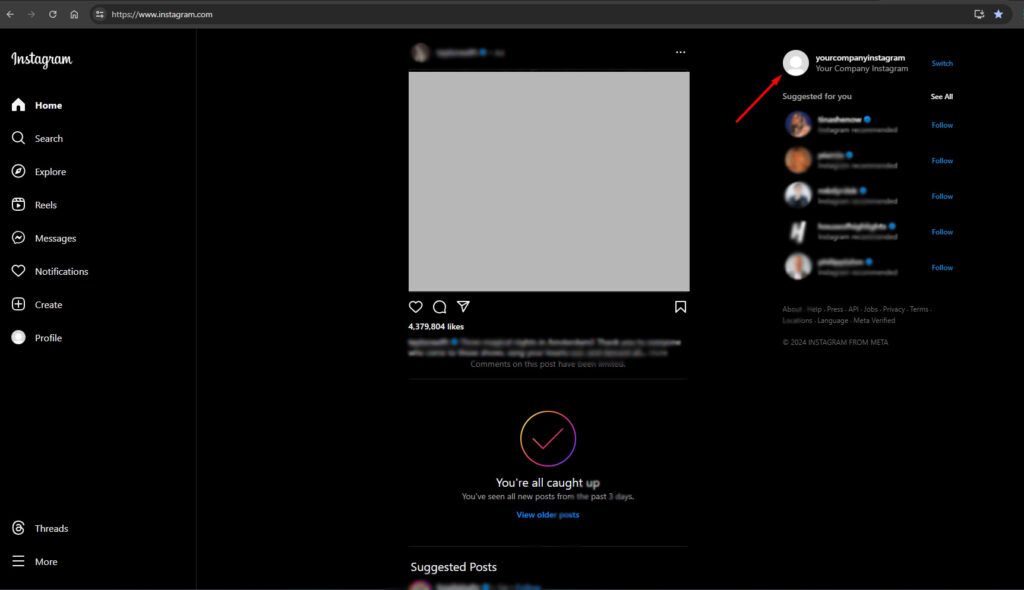
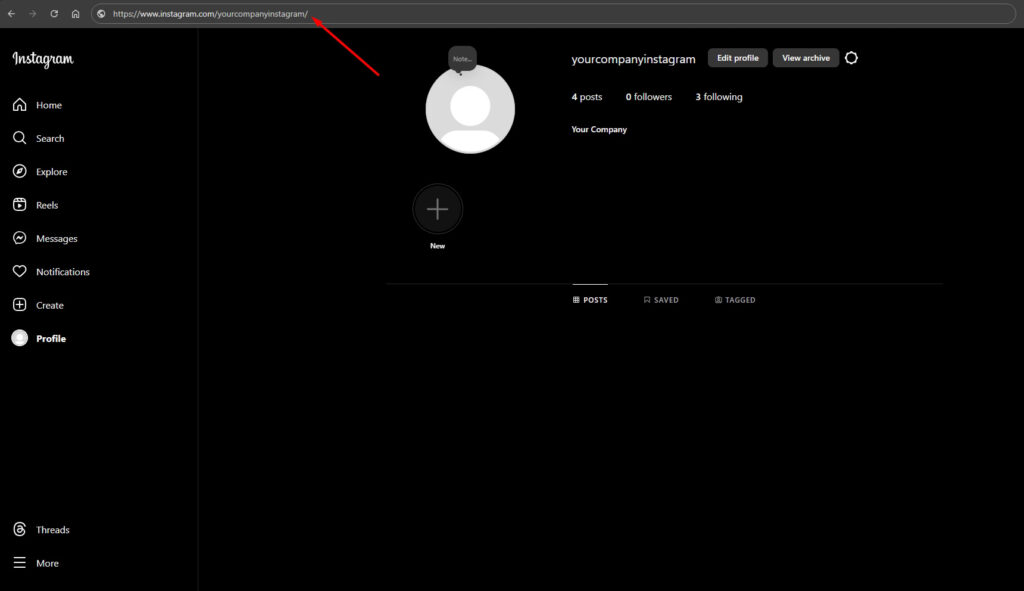
On Mobile
- Open the Instagram App: Open the Instagram app on your mobile device.
- Go to the Profile: Tap your profile photo in the lower-right corner of the bottom menu bar.
- On your profile page: Take note of your Instagram username located at the top of the page.
- Instagram URL: An Instagram profile URL usually looks something like this:
- https://www.instagram.com/username/
- Replace “username” with the actual Instagram username from that located at the top of your profile page.
You now have the Instagram URL copied and ready to paste wherever you need.
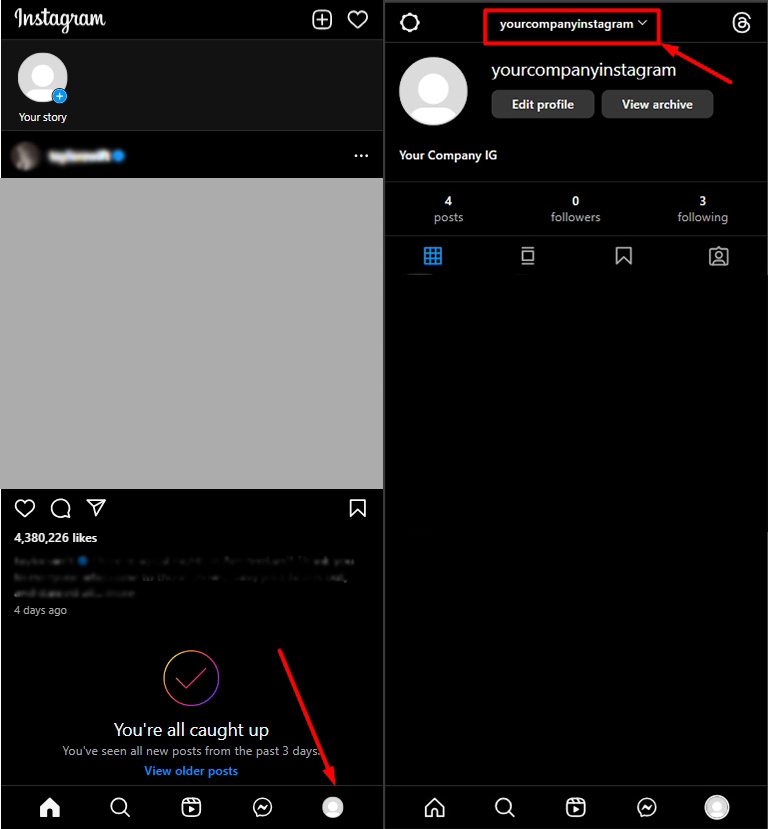
LinkedIn Profile
On Desktop:
- Open LinkedIn Website: Go to LinkedIn’s website.
- Login: Log in to your account if you are not already logged in.
- Navigate to the Profile: Click the Me icon at the top of your LinkedIn homepage.
- Click View Profile.
- Your public profile URL is displayed under Public profile & URL on the right pane.
- It’ll be an address that starts with www.linkedin.com/in/.
- Copy and paste this link to share it with others.
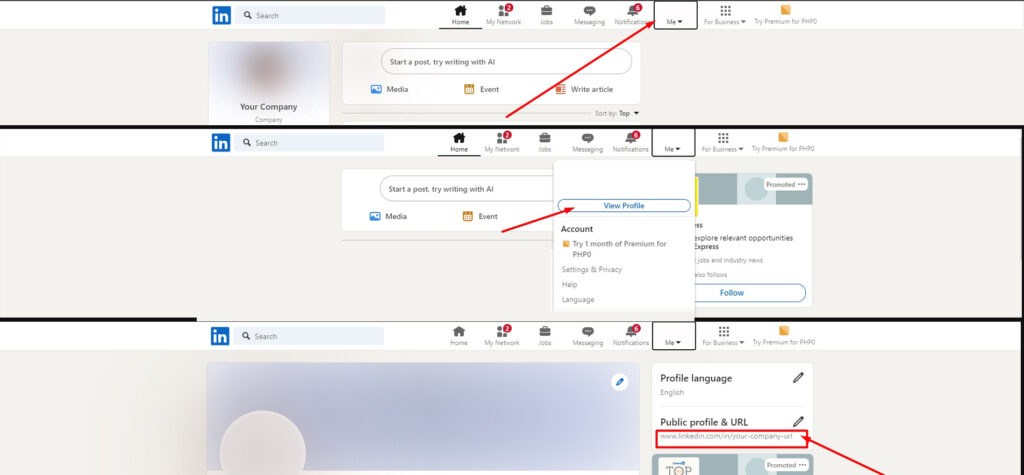
On Mobile
- Open the LinkedIn App: Open the LinkedIn app on your mobile device.
- Login: Log in to your account if you are not already logged in.
- Go to the Profile: Tap your profile photo. Tap View profile.
- Tap on the 3-dot icon next to Add section button.
- Tap Contact info.
- Under the Your Profile section, locate your public profile URL.
- It’ll be an address that starts with www.linkedin.com/in.
- Copy and paste this link to share it with others.
TikTok Profile
On Desktop
- Open TikTok Website: Go to TikTok’s website.
- Login: Log in to your account if you are not already logged in.
- Go to Your Profile: Click on your profile picture or username at the top right corner of the page to go to your profile page.
- Copy the URL: Once you are on your profile page, the URL in the address bar of your web browser is the URL to your profile. Simply highlight the URL and copy it (Ctrl+C on Windows, Cmd+C on Mac).
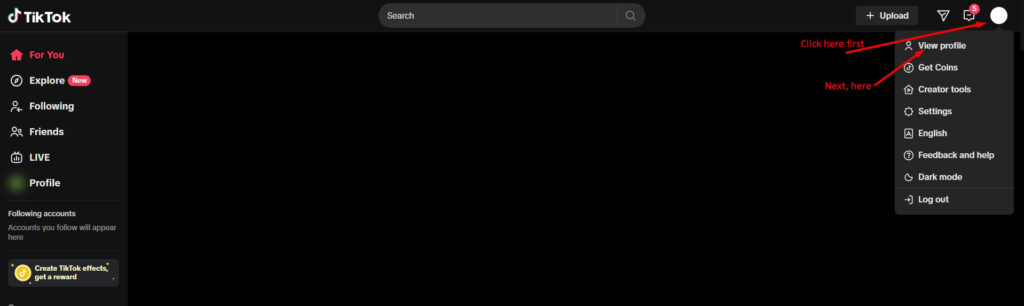
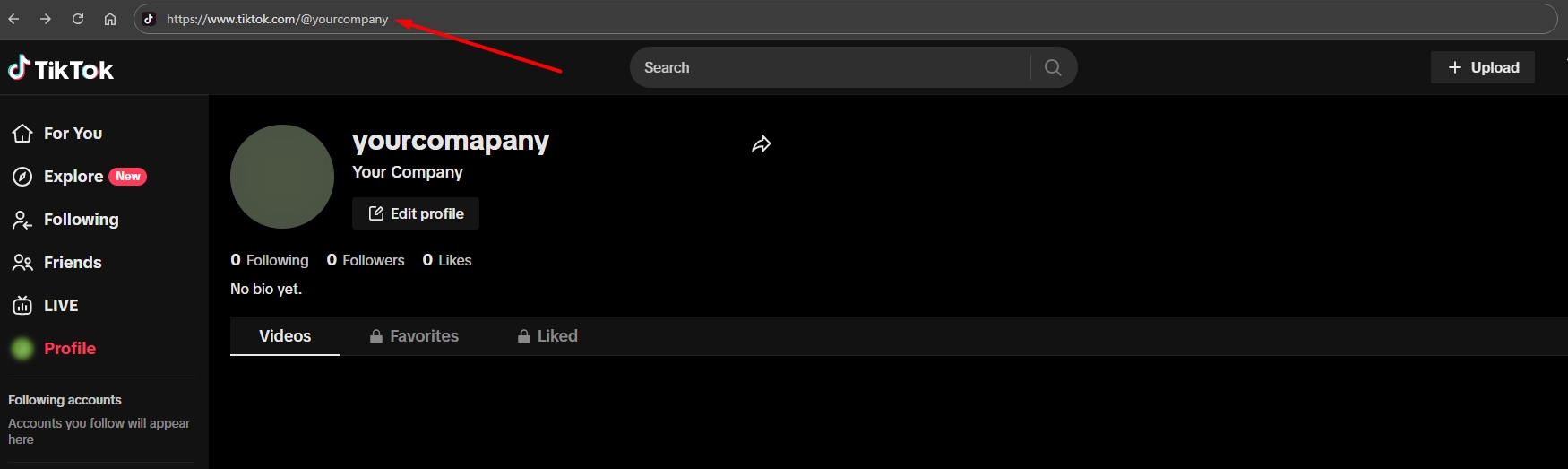
On Mobile
- Open the TikTok App: Open the TikTok app on your mobile device.
- Go to Your Profile: Tap on the “Profile” icon at the bottom right corner of the screen.
- Tap Share Profile button: Beside the Edit profile button, tap the Share profile button.
- Select “Copy Link”: From the menu that appears, select “Copy Link.” The URL to your profile will be copied to your clipboard.
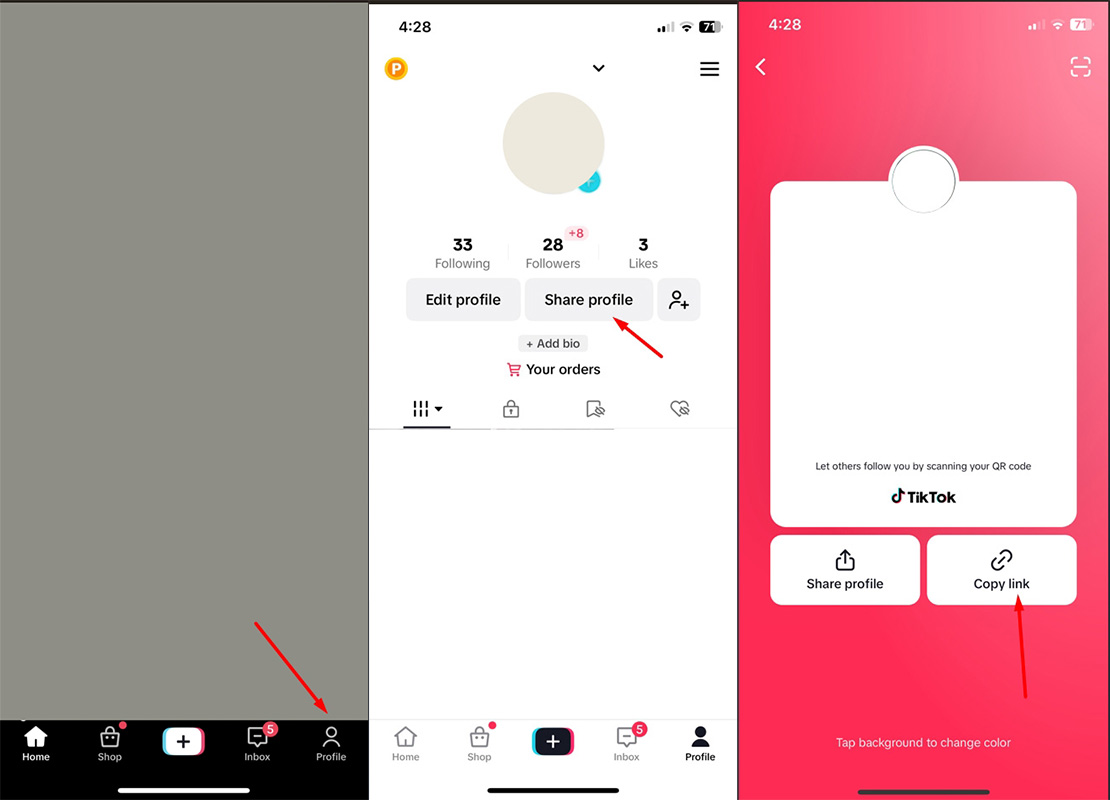
X Profile
On Desktop
- Open Twitter Website: Go to Twitter’s website.
- Login: Log in to your account if you are not already logged in.
- Go to Your Profile: Click on your profile picture or username to go to your profile page.
- Copy the URL: Once you are on your profile page, the URL in the address bar of your web browser is the URL to your profile. Simply highlight the URL and copy it (Ctrl+C on Windows, Cmd+C on Mac).
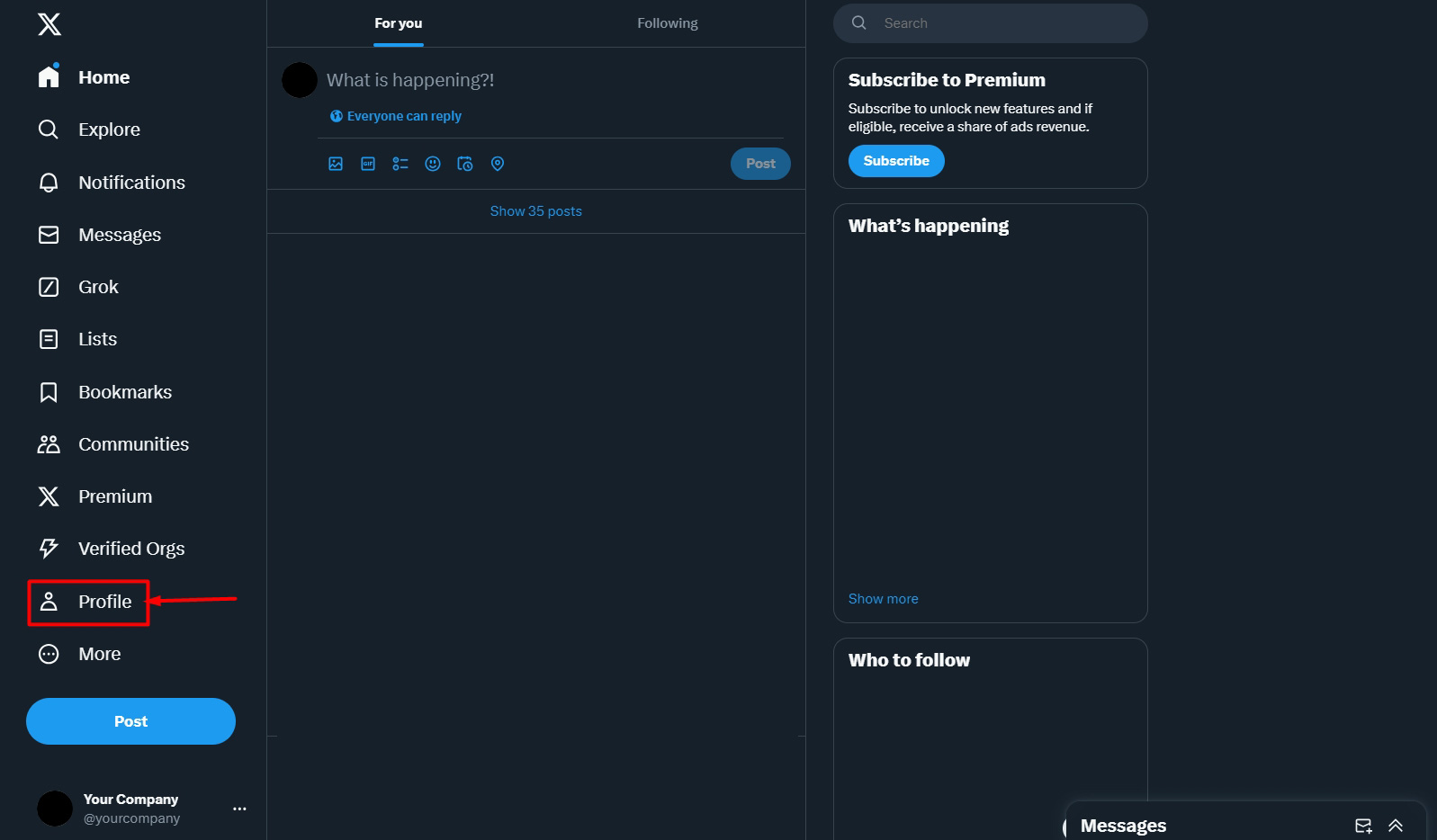
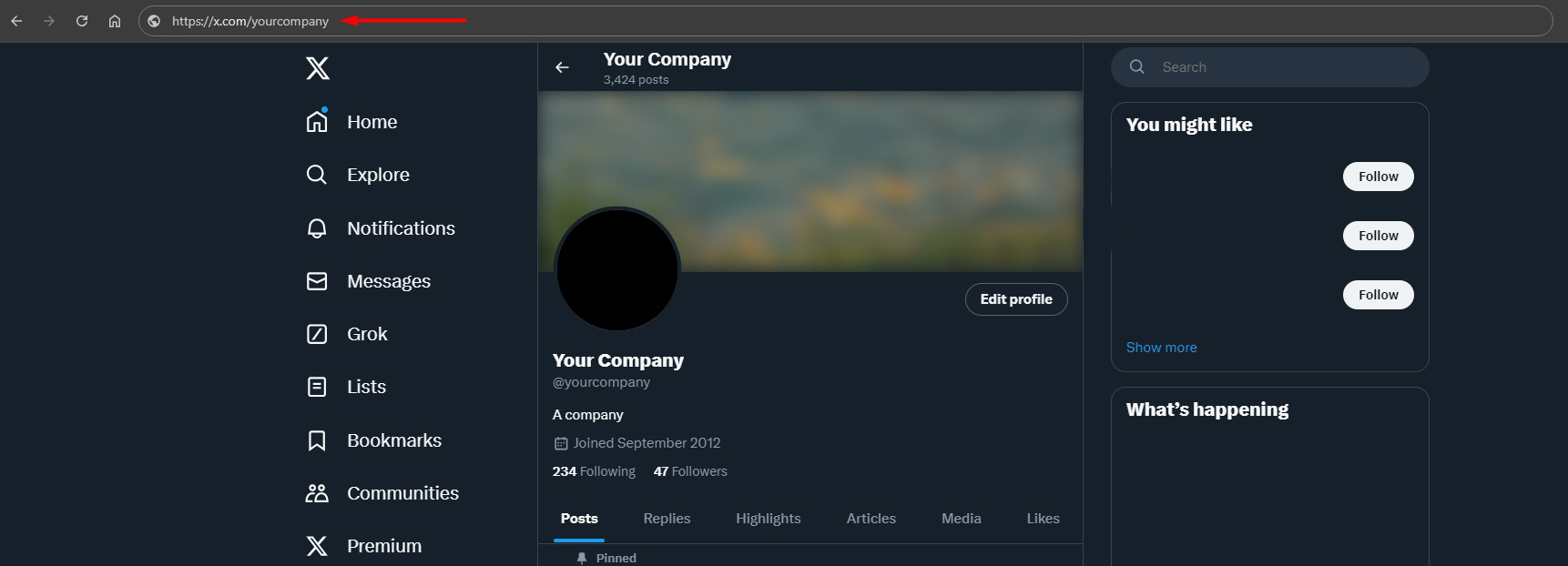
On Mobile
- Open the TikTok App: Open the TikTok app on your mobile device.
- Go to Your Profile: Tap on the “Profile” icon at the top left corner of the screen. Tap View Profile.
- Tap on the Share Icon: In the top right corner of your profile page, tap the share icon (an arrow pointing to the top).
- Select “Copy Link”: From the menu that appears, select “Copy Link.” The URL to your profile will be copied to your clipboard.